You’ve Got (Less) Mail! 6 Email Productivity Tools
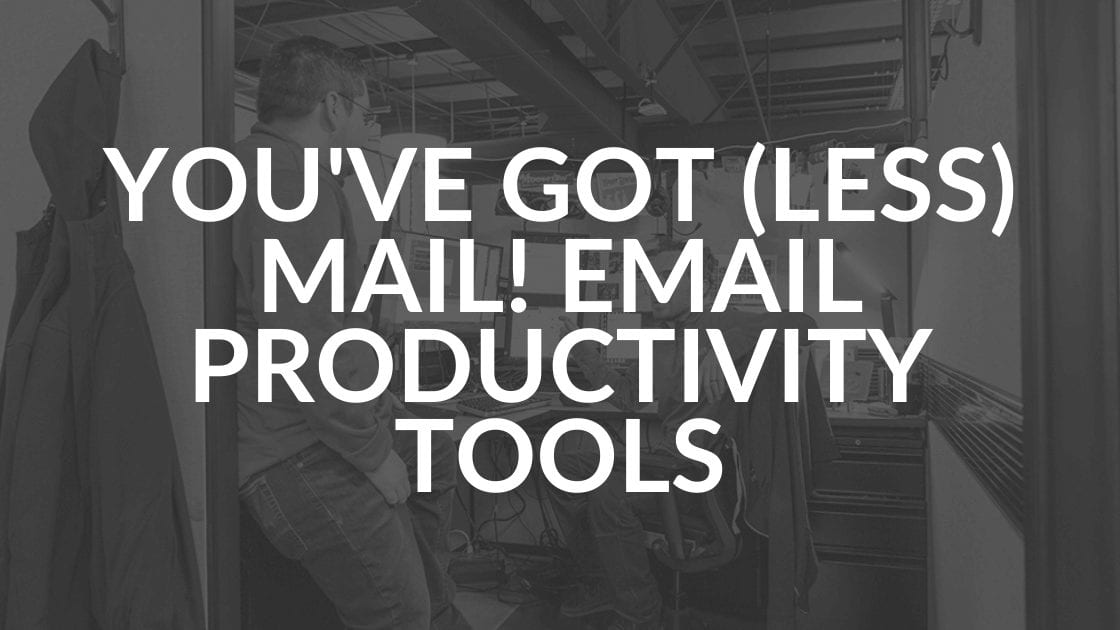
Email is kind of like a new puppy: At first it’s fun that the puppy needs you and wants your attention, but pretty soon he can start to feel like a major distraction that keeps you from getting anything done. Unlike puppies, email can be brought under control with online tools. Here are six effective email productivity tools to discover.
But wait, before you try a tool or two, take initial steps to reduce the number of emails you get. One way is to search the internet to see where your email address is out there for all to see and use: Google your exact email address (enclosed in quotation marks) to find where it’s listed online. Once you have the results, take the steps necessary to remove your address from those sites. Double check LinkedIn, too. If your email address is listed on your account, delete it.
Now to those email productivity tools:
Clutter
This feature of Microsoft Outlook tracks the types of email you read and those you don’t. When you engage the Clutter feature, it takes a few days to “learn” your preferences. Then, going forward it identifies similar messages and sorts them into a Clutter file and out of your inbox.
You can “train” Clutter by dragging emails into and out of the Clutter box according to whether you want to read them.
Emails coming into your Outlook server are evaluated and sent to the junk or Clutter file, or your inbox. Outlook can use rules you set up in this filtering process. Emails are moved to Clutter based on factors like your past behavior, the sender and the email’s importance.
You can rest assured that emails from yourself, your team or anyone in your management chain won’t be sent to Clutter. The system learns and adapts to your reading habits, and emails can always be moved out of the Clutter file if necessary.
Focused Inbox
If you don’t have Clutter, your option in Outlook for Windows could be Focused Inbox, which is replacing Clutter. Focused Inbox is available only for Microsoft 365, Exchange and Outlook.com accounts.
Focused Inbox separates your inbox into two tabs: Focused and Other. This sorting puts your most important email messages in one place. The rest are easy to access, by clicking the Other tab, but are kept out of the way.
Just like Clutter, this function “learns” your email preferences over time. If emails are mis-sorted, you can move them from one file to the other and you can create rules for particular senders.
Bonus tip: While you’re in Outlook, consider pairing it with the Microsoft To Do tool. The tool makes it easy to flag emails and make them into tasks.
Sane Box
This email management system is like Clutter or Focused Inbox on steroids. Fair warning: The tool is not free. SaneBox sorts and declutters so only important emails get to your inbox. Emails that the system tags as distractions are moved to a SaneLater folder.
SaneBox also provides a snooze function for emails and a “do not disturb” scheduler that allows you to take breaks from new email. Unsubscribes are as easy as one click. You can be notified when someone hasn’t replied to an email. You can check inbox and SaneBox folders from any webmail or email client.
Doodle
If you’re serious about reducing email, Doodle can help. This tool makes scheduling meetings a snap: No more back and forth emails trying to find times that fit everyone’s schedule. Doodle presents availability options, attendees respond and everyone gets back to work.
Doodle is helpful for one-on-one or group meetings, and takes varying time zones into account. Schedule changes can be accommodated without further emails. To determine initial availability, you can ask meeting guests to respond to a Doodle poll, no matter what calendar they use. This “universal” access lets everyone participate with no sign-in required.
Front
This paid management tool makes it easy for a team to respond to a single email inbox. Open emails can be assigned to available employees. You can also use Front to send and receive texts, monitor posts on social media like Twitter and Facebook, and integrate your calendar.
Teams can collaboratively draft responses to emails or use boilerplate replies, alleviating the pain of forwarding and cc’ing emails. Front also integrates with apps like Salesforce and Asana.
Bonus tip: A similar tool, Missive, offers a free package for a limited number of users.
Simply File
Another Outlook tool, SimplyFile sorts incoming emails into files by using AI to learn your behaviors. After a brief training period, you can move emails to the right folder with just one click. The tool also provides a snooze function.
SimplyFile takes on the “sent” box, too. By organizing sent mail into proper files, the system eliminates the messy catch-all state of most sent mail boxes.
If you’ve ever regretted hitting “send” on an email, you’ll appreciate the tool’s delayed send feature, which allows you more time to undo an email action.
More Email Productivity Tips
If you have questions about integrating email management systems in your organization, contact us. We’re happy to help companies set their employees up for greater productivity.
Share this Blog

Is Your Name or Birthday a Part of Your Password?
If so, you’re a part of the 59 percent of people who don’t follow proper password hygiene. More than 70 percent of passwords are used for more than one system, meaning if cybercriminals crack one, they can access a lot more accounts.
Our free Enterprise Password Management Guide will give you the best password hygiene practices to help you secure your computer and your business.
Download the Guide
Explore the Latest Trends in IT

Microsoft 365 and Google Workspace: The Importance of Backing Up Your Cloud-Based Applications
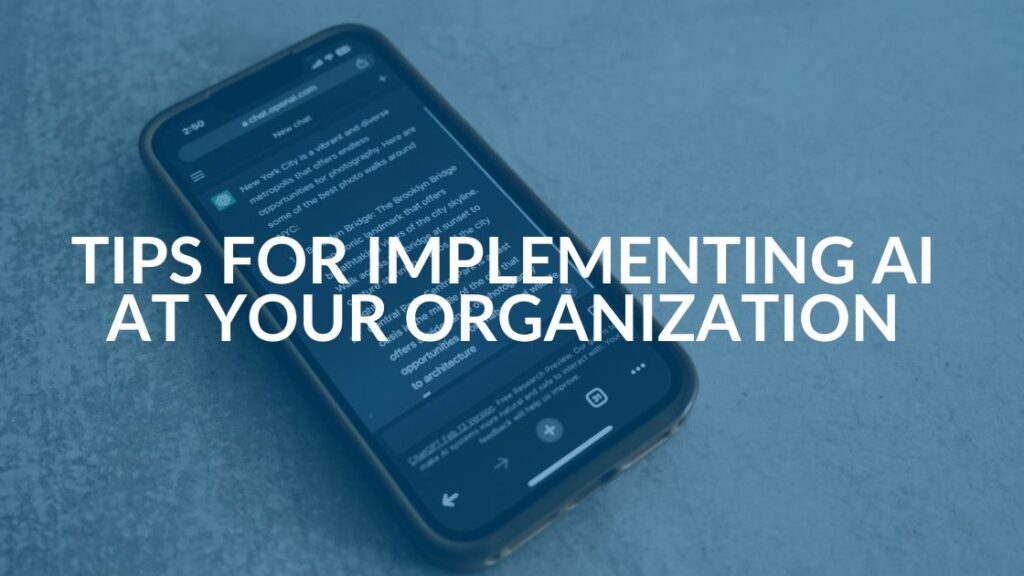
AI Guiding Principles

Edge vs Chrome Security: Which Is the Best Browser for Your Business?




