Microsoft Teams New Features
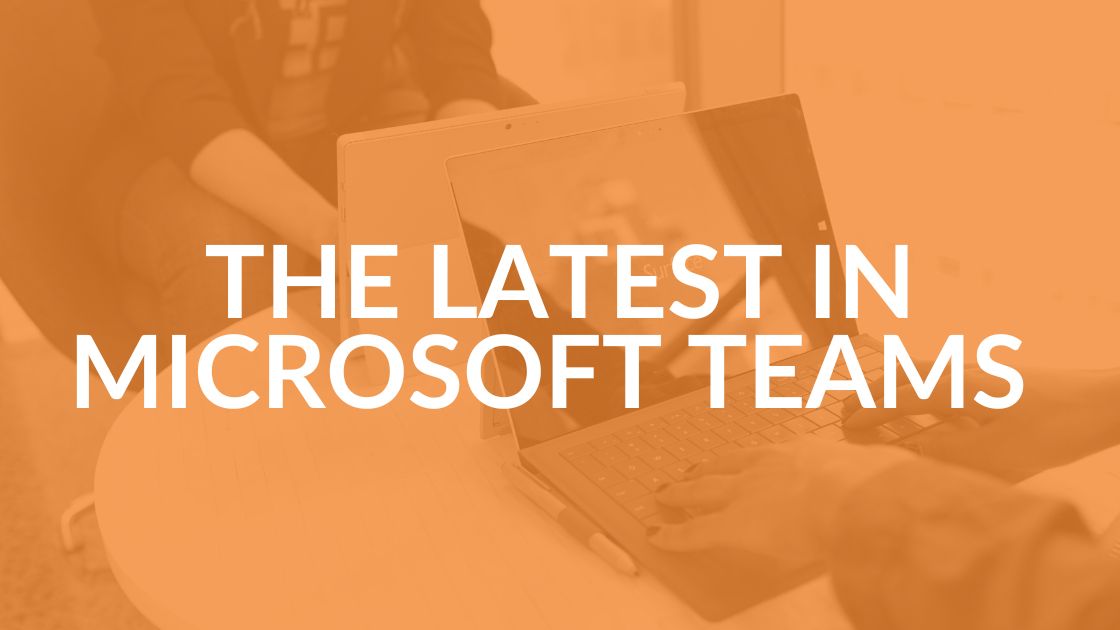
In our post-pandemic world, virtual conferencing has become the norm, and so has working in a hybrid environment. You’re likely wondering about all the Microsoft Teams new features and other cloud services that have been added to the platform.
Lucky for you, we’ve created a detailed list of everything the Microsoft development team has added.
The Latest Microsoft Teams Apps
The newest features of Teams are Bulletins and Milestones apps, which are simple configuration options within Teams.
The Bulletins app allows a central place for company-wide news and information. The app is organized into categories like photos, videos and actionable buttons. It features bookmarks for easier access, can be pinned, and customized, and features the number of views per article. The app uses the crisis communication template introduced by Microsoft at the beginning of the COVID-19 pandemic.
The Milestones app dashboard provides 360-degree views of overall projects, assisting team members to stay informed. Like Bulletins, it can be pinned and its most important feature is its extensibility. Fields can be updated (added/deleted) whenever you’d like, notifications can be sent when there is a status change in the task and so on.
5 Microsoft Teams Meeting Improvements
- Virtual breakout rooms: Meeting organizers can now choose to split the main meeting into several breakout rooms going from one to another. The files from those associated rooms can be shared in the main meeting and afterward in a chat session.
- End-of-meeting notifications: Automatic notices will appear on each attendee’s monitor five minutes before the scheduled ending of the meeting. Note: The meeting does not close automatically after those five minutes, it’s just a reminder to begin wrapping things up.
- Pre-join experience: Attendees can set up audio, video and device configurations before joining a meeting.
- New languages: Translation into 50 different languages are now included in the live events.
- Live events’ limit raised: Live events can now include 20,000 attendees, 50 events and 16-hour broadcasts. Higher attendance can be arranged up to 100,000.
Calling Improvements
Live captions for 1:1 calls: Is it too noisy to accurately hear the points being made? Simply turn on CC to read along. The attendee as well as the organizer can turn CC off and on.
Multiple number dialing: There is now a split button that allows multiple numbers for a contact.
6 Device Improvements
- Cortana voice assistance in preview: Want to join or end the meeting? Ask your Cortana voice assistant.
- Control spotlight: You can now show the spotlight individually on all devices.
- Share HDMI audio: The audio from an attendee’s PC can be shared with the Teams meeting.
- Enhanced meeting experiences on MS Teams phones: New galleries have been added including a 3X3 gallery where attendees can see up to nine meetings at a time.
- Proximity Join for Teams conference phones: A meeting participant can add the phone from the pre-join screen and will automatically be accepted to the incoming meeting once started.
- Yealink workstations: Yealink creates new unified communication workstations featuring an all-in-one format with a built-in speakerphone, wireless mobile phone charger, multi-touch screen and USB hub.
Can You Hear Me Now? Chat and Collaboration Enhancements
Improved search relevance: The Microsoft Teams search engine is now designed to put the three “most important to you” messages first, ignoring chronological order. It “learns” from experience which are your favorite meetings and teams.
Access files offline on iOS: The Microsoft Teams mobile app gives you access to all your files even when you are offline, so you can work from anywhere even without a connection.
Video streaming improvements: Embedding a video is 25 percent faster and up to 90 percent faster to start playing it.
Yammer: Meeting attendees can now search Yammer within Teams channels.
Updated SharePoint wizard: The SharePoint team site home pages can be used to add dynamic web parts in mini-dashboards, and with an improved migration manager, you can select a Teams channel or a OneDrive username.
Power apps: Users can build custom apps for whatever business challenges there are. App deployment to select teams increases overall functionality.
App spotlight Yasoon: Yasoon bridges the gap between communication across both Jira and Teams. Jira has evolved into a powerful work management tool that allows cross-tool conversations seamlessly, even with members who can’t access Jira.
Management, Security and Compliance: What’s New
New lobby setting: “People I invite” is an option available in the “Who can bypass the lobby?” setting. Once enabled, only the participants invited by the organizer can join the meeting directly while everyone else is sent to the lobby.
Customer key support: Teams has a customer key for an added layer of encryption and is already available in Exchange Online, SharePoint Online and OneDrive.
Education Applications
Educators and students alike get a notification when a new class notebook page is distributed. Additionally, a policy wizard will allow the application of global policy defaults for faculty and students that will be tailored to their specific classroom needs.
Connecting the Healthcare Industry
Electronic Health Record (EHR) connector: Healthcare providers can schedule and launch visits from the EHR portal. Integration with a health provider (Epic) is currently supported by the Microsoft Teams EHR connector.
Government Applications
GCC (Government Community Cloud) users: Select GCC in your pre-join experience; you don’t have to navigate to the “settings” menu.
PowerPoint file sharing: Attendees can view the presentation at their own pace, navigate through slides on their own and sync back to the presenter at any time without having to use desktop or window sharing.
Inline message translation in DoD (Department Of Defense): Global interactions can be made locally with this new feature. People who speak different languages can “talk” to each other by translating posts in channels and the chat.
Set presence status duration in GCC: Want to take a break? Set your availability easily with a click on the duration button. At the end of the duration time, the attendee will automatically be rejoined to the meeting.
Offline status: Signal to colleagues that you are unavailable. If you are on a call, the “offline” light will automatically notify others via your profile photo.
Microsoft Teams Linux: This client is available in GCC-High.
Data loss prevention (DLP) on government clouds: DLP capabilities in Microsoft 365 government clouds is now extended to include Microsoft Teams.
GCC support for devices management in Teams admin center: System administrators can now manage their Teams devices, including IP phones, collaboration bars, Teams displays and Teams meeting room devices, all from one centralized location.
Microsoft Teams New Features: Now What?
We’ve just thrown a lot of information at you, and it can be a bit overwhelming. The good news is Intrust clients can reach out to their account manager for help integrating any Microsoft Teams feature.
Not a client yet, or have any burning questions about Microsoft Teams new features? Contact us or book a meeting with one of our experts. We’re happy to help.
Share this Blog

Is Your Name or Birthday a Part of Your Password?
If so, you’re a part of the 59 percent of people who don’t follow proper password hygiene. More than 70 percent of passwords are used for more than one system, meaning if cybercriminals crack one, they can access a lot more accounts.
Our free Enterprise Password Management Guide will give you the best password hygiene practices to help you secure your computer and your business.
Download the Guide
Explore the Latest Trends in IT

Microsoft 365 and Google Workspace: The Importance of Backing Up Your Cloud-Based Applications
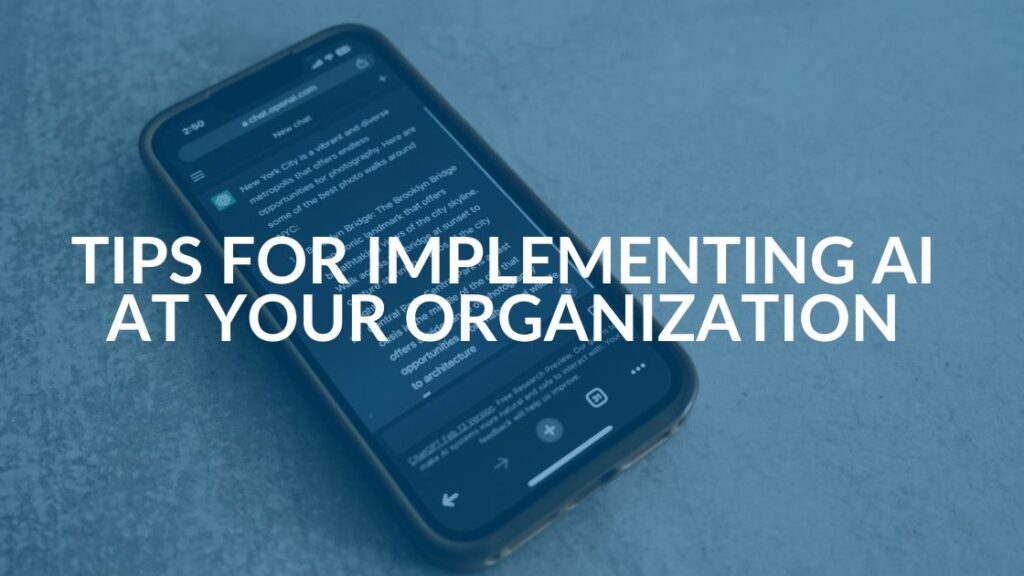
AI Guiding Principles

Edge vs Chrome Security: Which Is the Best Browser for Your Business?




