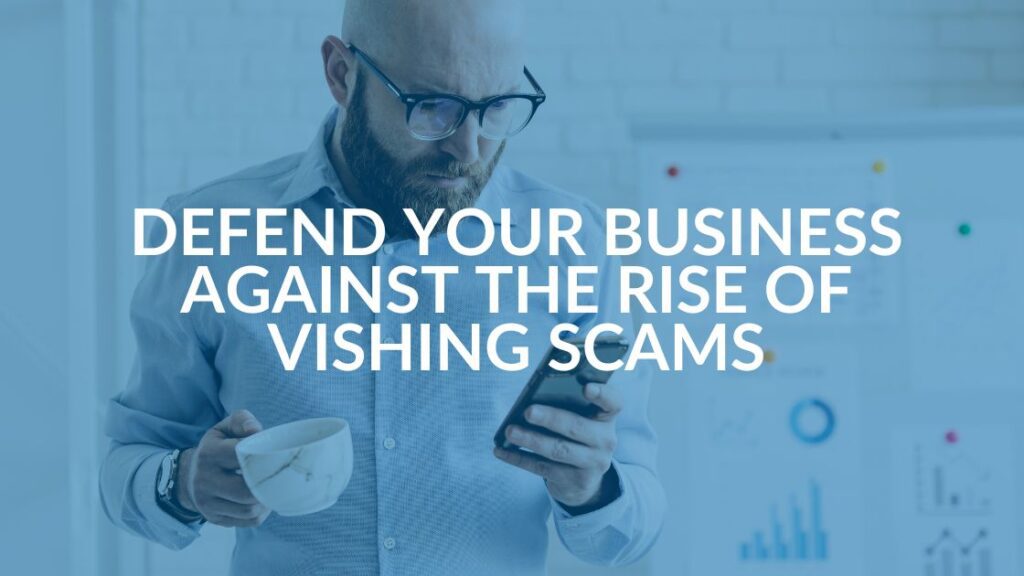Top 5 Microsoft 365 Tips and Tricks
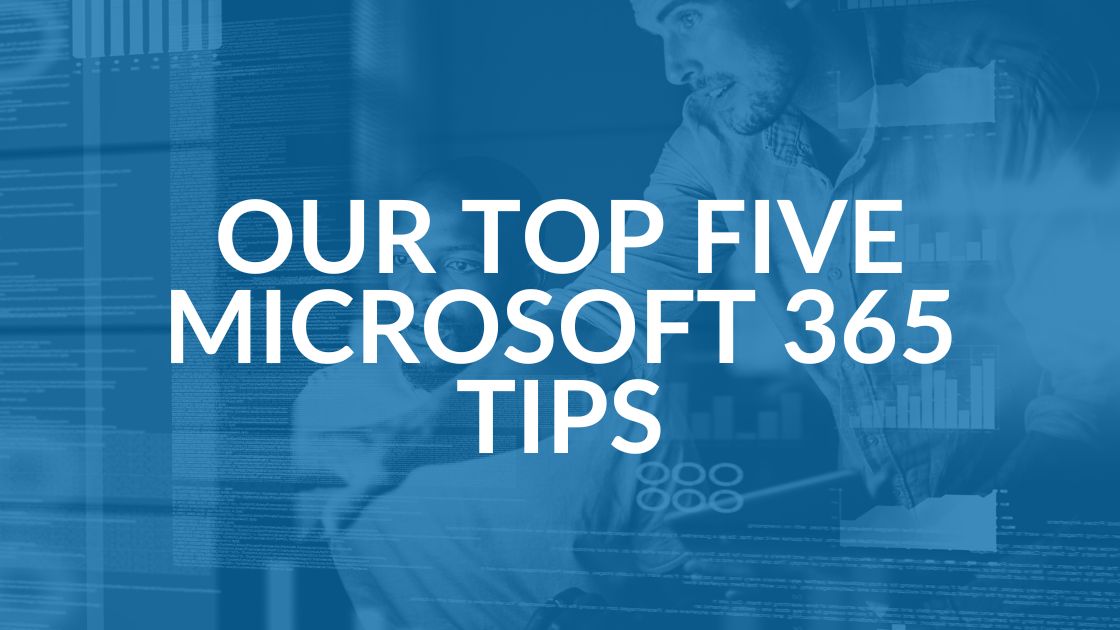
Did you know that Microsoft 365 holds 48.8 percent of the global market share of all major office productivity software? That means you’re probably using it right now! The only question is, “are you making the most of it?” These are our top five Microsoft 365 tips from our managed IT service experts.
Microsoft 365, formerly known as Office 365, is regularly utilized by small and mid-sized businesses, individuals and larger enterprise organizations. It helps companies run all kinds of office-related tasks, including presentations, cloud storage, word processing, spreadsheets and even video conferencing through Microsoft Teams.
With over 20 Microsoft 365 apps in total, it can be easy to miss the best ways to use the software. It’s simple to stick with what you already know, but you can always save more money and time with these Microsoft 365 tips.
1. Use Microsoft’s Library of Free Stock Images, Icons and Videos
Most companies need to have royalty-free, high-quality images to update their websites, brochures and presentations. Under normal circumstances, finding high-quality business images can be pricey and tedious if you don’t know where to look.
Performing a quick Google search to find images isn’t the best idea since many images on the results page will be copyrighted. You need to find and use images in your workplace collateral that you can use for commercial purposes without any potential legal trouble.
A solution to your problem is closer than you think. There’s a treasure trove of images, icons, 3D models and videos inside Excel, PowerPoint and Word that are all free to use in your marketing.
You can find these files by clicking Insert > Pictures > Stock Images.
Use the tab at the top of the software to select between different media. Then, click to insert the image directly into your presentation, spreadsheet or document.
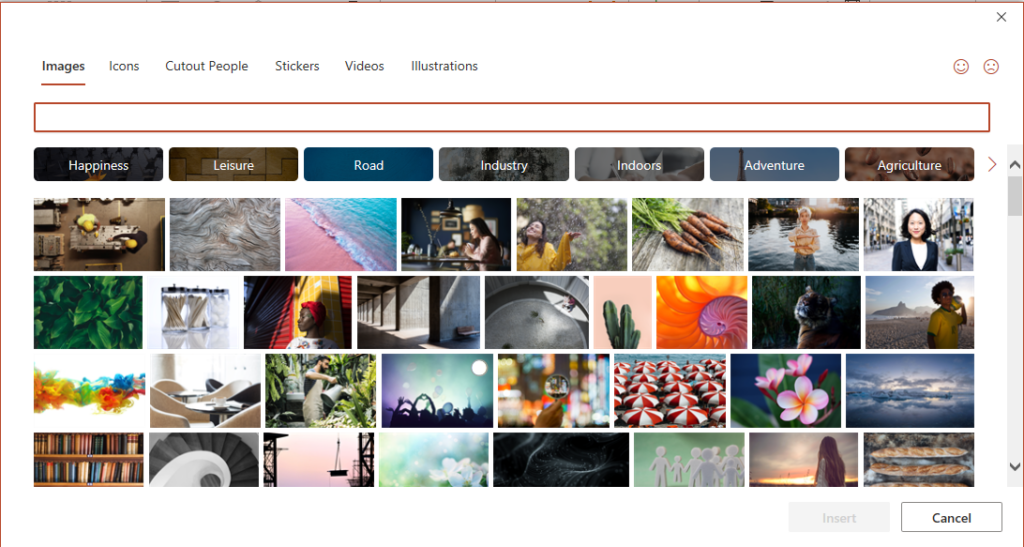
2. Use the Search Box to Find Functions
Have you ever felt that you know there is a certain way to do something in an app, but you can’t find it in the menu? For example, changing your margins in Microsoft Word to give yourself more page space.
You can stop clicking through one tab after another and use the search box at the top to answer your function questions. The search box isn’t just for searching for help topics, rather it can be used to quickly jump to settings like margins, page orientation and others.

3. Streamline Common Email Requests With Outlook’s Quick Parts
Do you have repetitive emails you send to customers that contain the same paragraphs of text in them? For example, it could be instructions for how to contact the support team or how to navigate to your office’s parking garage.
There’s an easy way to avoid manually typing the same information every time a frequently asked question is answered in Outlook. There’s a feature called Quick Parts that saves and then inserts blocks of pre-written text into email responses.
Generating a Quick Part can be done in three steps:
- Highlight the text to save in an email.
- On the Insert menu, click “Quick Parts.”
- Select “Save Quick Part.”
When you want to insert that text into an email, go to the same menu labeled “Quick Parts” on the Insert menu, then click to add the Quick Part to your email.

4. Use Microsoft Forms to Build and Manage Surveys
Microsoft Forms is easily one of the best-hidden features of Microsoft 365. This cloud-based form and survey builder makes it easy to send out surveys to target audiences or clients.
You’ll get the results back as soon as they press the “submit” button, and you can even download the results directly to Excel, ready to be used for graphing or uploading into your choice of software template.
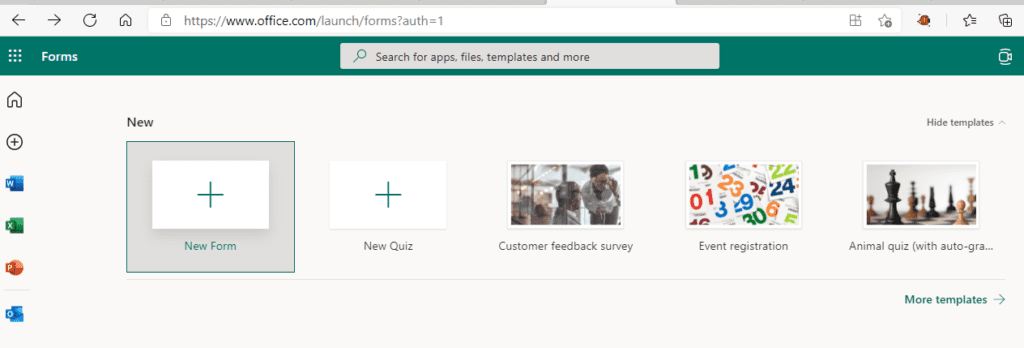
5. Be a Better Speaker With PowerPoint’s Speaker Coach
Is the idea of giving a presentation to clients or your team concerning? It’s not uncommon to feel uncomfortable about public speaking, even if it is in a virtual space.
Microsoft PowerPoint can help quell these fears with a user-friendly AI-powered feature called Speaker Coach. Activate the Speaker Coach when going over your presentation to give you tips on your use of repetitive language, filler words (e.g., umm), pacing and much more.
To find Speaker Coach, look for the “Rehearse with Coach” option on the Slide Show menu.
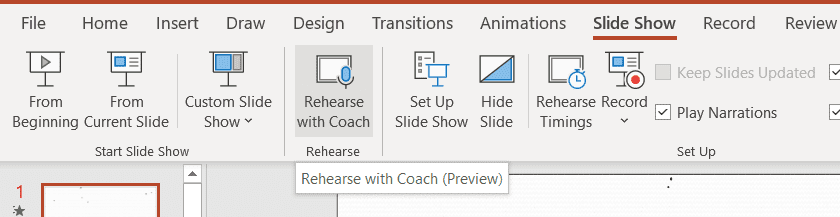
Want to Get More Microsoft 365 Tips?
As you’ve seen in this post, Microsoft 365 has a long list of security-enhancing, cost-reducing and time-saving features. If you’re looking for more tips and tricks about MS 365 or beyond, feel free to ask. Contact us or schedule a quick meeting to get the most out of your office IT.
Share this Blog

Is Your Name or Birthday a Part of Your Password?
If so, you’re a part of the 59 percent of people who don’t follow proper password hygiene. More than 70 percent of passwords are used for more than one system, meaning if cybercriminals crack one, they can access a lot more accounts.
Our free Enterprise Password Management Guide will give you the best password hygiene practices to help you secure your computer and your business.
Download the Guide
Explore the Latest Trends in IT

World Backup Day: Protect Your Data Before It’s Too Late
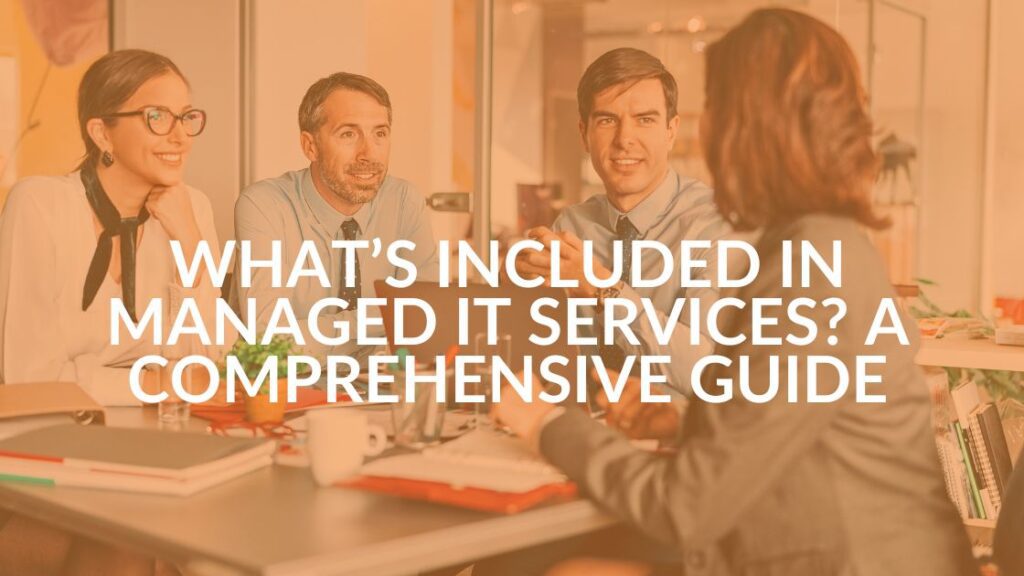
Your Guide: What’s Included in Managed IT Services?

Donald Trump Memecoin: What you Need to Know From an IT Expert