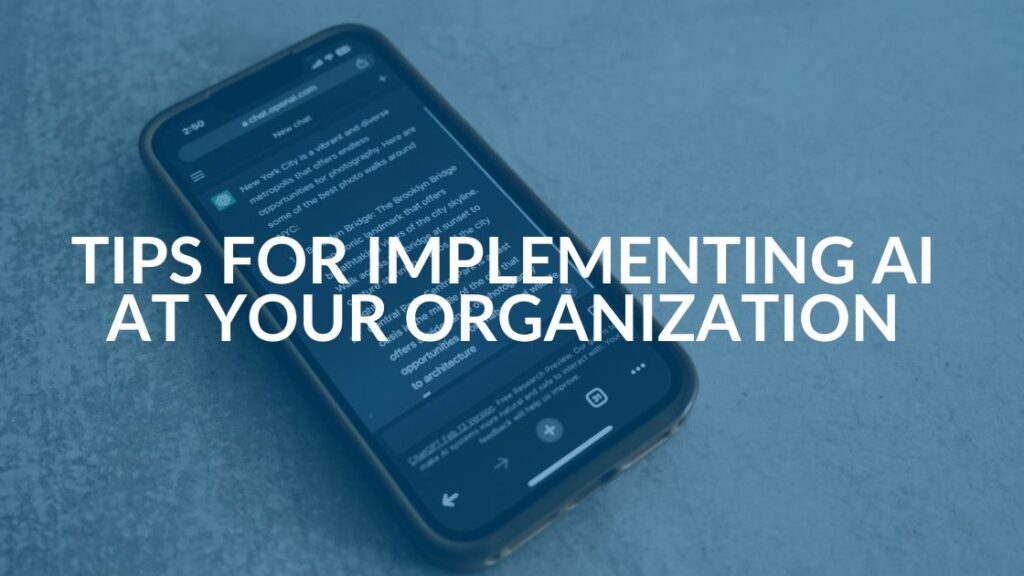Fixing Windows Update Error Code 80246008
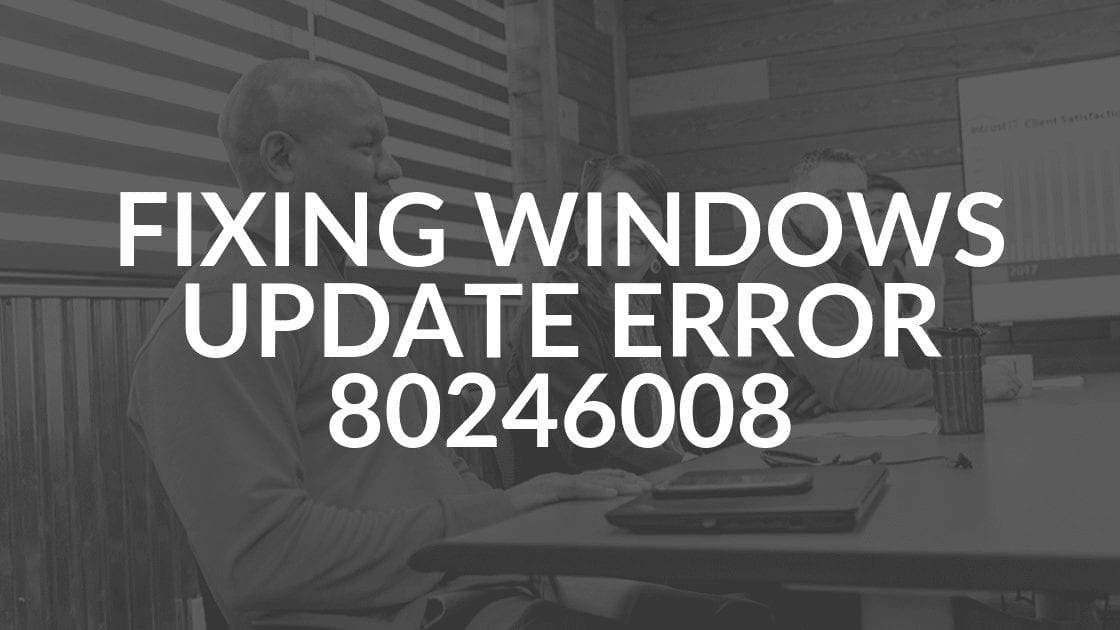
Recently, one of our customers called because they were unable to install their updates and received windows update error code 80246008, which it reported as an “unknown error.”
Here’s how to fix Windows Update Error Code 80246008:
- Go to Start> All Programs> Accessories
- Right-click on the Command prompt and choose Run as Administrator
- Copy and paste the following command into the window: sc create BITS binpath= “c:windowssystem32svchost.exe -k netsvcs” start= delayed-auto
- After it finishes, go to Start> Control Panel> Administrative Tools> Services
- Find the BITS service and start it
- Reboot
Windows Update should now be able to find, download and install updates with no errors.
Here is more about Windows Update Error Code 80246008 from the Microsoft community pages.
Having a tech team at your finger tips like Intrust IT can help take away worries such as fixing Windows Update Error 80246008. When you are facing challenges like Windows Update Error 80246008 then you pick up the phone. Problem solved. We know that this means that there are issues with Background Intelligent Transfer Service or with COM+ Event System. One or the other of these services is not able to start. These are important for Windows Update to work and that’s why you see the error. While sometimes configuration error with BITS can cause the issue, there are different reasons but they are all associated with BITS.
Contact us if you would like to learn more about our services that can help you with issues like these.
Share this Blog

Is Your Name or Birthday a Part of Your Password?
If so, you’re a part of the 59 percent of people who don’t follow proper password hygiene. More than 70 percent of passwords are used for more than one system, meaning if cybercriminals crack one, they can access a lot more accounts.
Our free Enterprise Password Management Guide will give you the best password hygiene practices to help you secure your computer and your business.
Download the Guide
Explore the Latest Trends in IT

Remote Work Security Risks Every Business Should Know
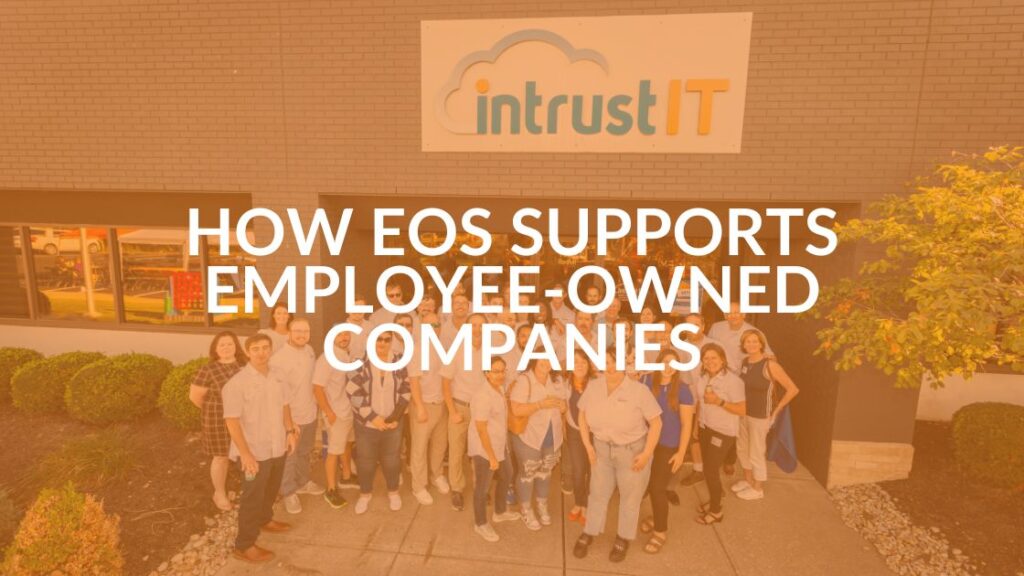
Unlocking Employee Engagement at Intrust IT: The Power of EOS in Employee-Owned Companies

Microsoft 365 and Google Workspace: The Importance of Backing Up Your Cloud-Based Applications